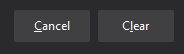How do I clear my cache and cookies?
Clear Cache and Cookies in Google Chrome
- Click on the three dots in the upper right-hand corner of the Chrome browser window.
- Go to History, and select History.
- Click on the Delete browsing data option, in the left-side column.

- Click Delete data.

NOTE: Make sure boxes next to Cached images and files and Cookies and other site data are checked.
Clear Cache and Cookies in Microsoft Edge
- Click on the three dots in the upper right-hand corner of the Microsoft Edge browser window for Settings and More.
- Select History
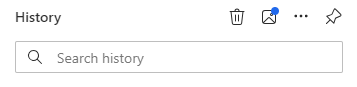
- Click the trash can icon to clear browsing data
- A pop-up for clear browsing data will open, select All time under time range, check boxes next to browsing history, download history, cookies and other site data and cached images and files - then press the clear now button
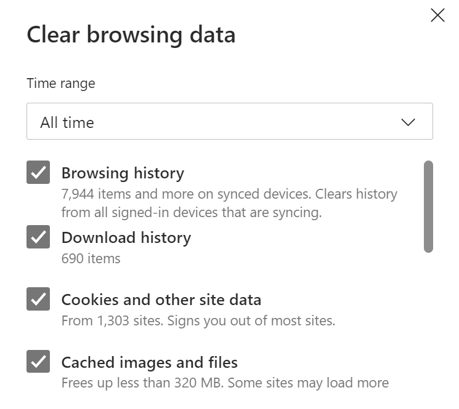

Clear Cache and Cookies in Mozilla Firefox
- Click on the three lines in the upper right-hand corner of the Firefox browser window.
- Select Options
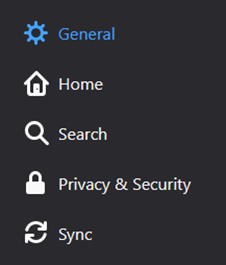
- Select Privacy & Security and scroll to the Cookies and Site Data section.
- Click Clear Data
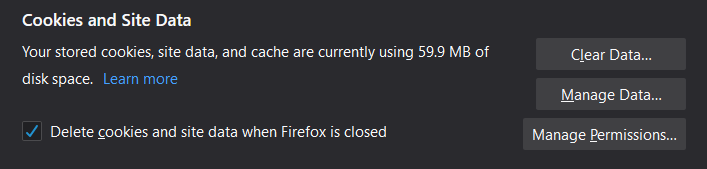
- Click Clear